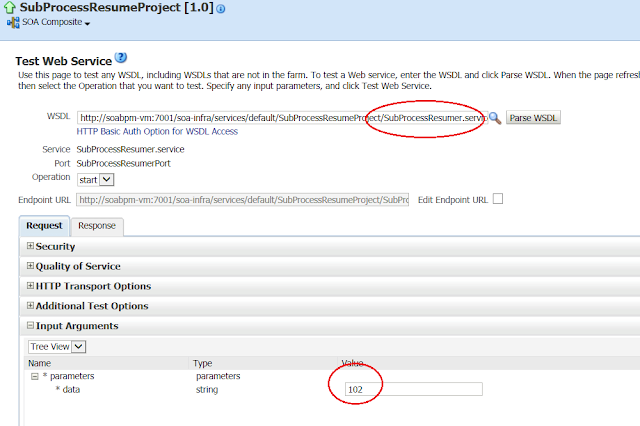(JDeveloper 12.1.3 / WLS
12.1.3 / SOA/BPM Suite 12.1.3)
In this post I will show how to create and execute Test
Cases for BPM Processes.
I will be using the same project which I used to show how to
define Business Rules in BPM.
http://sameerdarbha.blogspot.com/2013/07/implementing-business-rules-in-bpm.html
The above project was created in 11.1.1.7 version of BPM.
For this post, I will be using JDeveloper/BPM Suite/WLS 12.1.3.
I have migrated the application ‘EmployeeTravelExpenseSystem’
to 12.1.3.
And I modified the process a little bit to add another Start
activity of type ‘Message’ so that we can start and test this process from EM
console. It takes the input as the same object ‘TravelExpenseObject’ as shown
below.
Right click on ‘SOA > testsuites’ to create a Test Suite
as shown below and give a name to the Test Suite.
Right click on the Test Suite ‘ETEAPTestSuite’ and create a
Test case ‘AutoApprovalTestCase’
A new file ‘AutoApprovalTestCase.xml’ file will be created as
shown below which looks like the composite.xml
Create another test ‘RequiredApprovalTestCase’ with the
input xml as follows satisfying the Required
Approval case according to the Business rules.
We can run the individual Test cases or even the complete Test
Suite from within JDeveloper.
Right click the Test Suite name and select ‘Run Test Suite’.
JDeveloper will ask for the server name to which this
application has to be deployed. Enter the name of the server.
Also these test case execution results can be seen in the EM console.
This application is deployed to a 'Compact Domain' in the WLS.
Optionally the test cases also can be run on the EM console,
since the test cases are deployed along with the application.
When the Test Suite is run, 1 instance of the process for
each test case is created.
The instances created by the Automated Test Cases like this will be shown with a yellow 'dot'.
The instances created by the Automated Test Cases like this will be shown with a yellow 'dot'.
The Test case for Auto approval process flow is as follows.
The test case for Approval required process flow is as
follows.